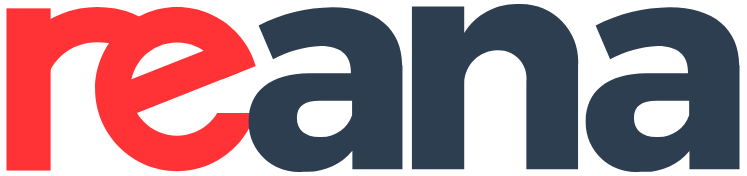3. User guide¶
3.1. Prerequisites¶
REANA cluster uses Kubernetes container orchestration system. The best way to try it out locally on your laptop is to install:
dockere.g. 19.03.0 (see Docker installation guide)helme.g. 3.0.0 (see helm installation guide)kubectle.g. 1.16.3 (see kubectl installation guide)minikubee.g. 1.5.2 (see minikube installation guide)virtualboxe.g. 6.1.0 (see VirtualBox installation guide)
Here are examples for several operating systems.
3.1.1. Arch Linux¶
Some of the packages are available in AUR repositories only. You can install all necessary dependencies as follows:
$ sudo pacman -S kubectl minikube docker virtualbox \
virtualbox-host-modules-arch virtualbox-guest-iso
$ yay -S kubernetes-helm-bin
3.1.2. MacOS¶
We recommend to use the hyperkit hypervisor for Minikube on MacOS systems.
You can install all necessary dependencies as follows:
$ brew install docker
$ brew install kubernetes-helm
$ brew install kubernetes-cli
$ brew cask install minikube
$ brew cask install virtualbox
3.2. Start minikube¶
Once you have installed kubectl and minikube, you can start minikube by
running:
$ minikube config set memory 4096
$ minikube start --vm-driver=virtualbox --feature-gates="TTLAfterFinished=true"
You will see an output like:
Starting local Kubernetes v1.16.3 cluster...
Starting VM...
Getting VM IP address...
Moving files into cluster...
Setting up certs...
Connecting to cluster...
Setting up kubeconfig...
Starting cluster components...
Kubectl is now configured to use the cluster.
Loading cached images from config file.
As seen from the output, Minikube startup routines already configured
kubectl to interact with the newly created Kubernetes deployment, but it
best to test whether kubectl is indeed configured properly:
$ kubectl get all
NAME TYPE CLUSTER-IP EXTERNAL-IP PORT(S) AGE
svc/kubernetes ClusterIP 10.0.0.1 <none> 443/TCP 1m
3.3. Install reana-cluster CLI tool¶
reana-cluster command line interface tool is easily installable from PyPI.
You may want to install it into a new virtual environment:
$ # create new virtual environment
$ virtualenv ~/.virtualenvs/myreana
$ source ~/.virtualenvs/myreana/bin/activate
$ # install reana-cluster utility
$ pip install reana-cluster
3.4. Configure REANA cluster¶
The main function of reana-cluster command line tool is to initialise a
working REANA cluster, ready to run workflows that users submit via
reana-client.
In order to achieve this, reana-cluster needs to know how the REANA cluster
should be set up; e.g. what versions of REANA components should be deployed and
how the configuration of each component should be set up. reana-cluster
expects to get this information via reana-cluster-minikube.yaml file that
comes with the package:
cluster:
type: "kubernetes"
version: "v1.16.3"
db_config: &db_base_config
- REANA_DB_NAME: "reana"
- REANA_DB_HOST: "db"
- REANA_DB_PORT: "5432"
root_path: "/var/reana"
shared_volume_path: "/var/reana"
db_persistence_path: "/var/reana/db"
components:
reana-workflow-controller:
type: "docker"
image: "reanahub/reana-workflow-controller:0.6.1"
environment:
- <<: *db_base_config
- SHARED_VOLUME_PATH: "/var/reana"
- REANA_JOB_CONTROLLER_IMAGE: "reanahub/reana-job-controller:0.6.1"
- REANA_WORKFLOW_ENGINE_IMAGE_CWL: "reanahub/reana-workflow-engine-cwl:0.6.1"
- REANA_WORKFLOW_ENGINE_IMAGE_YADAGE: "reanahub/reana-workflow-engine-yadage:0.6.1"
- REANA_WORKFLOW_ENGINE_IMAGE_SERIAL: "reanahub/reana-workflow-engine-serial:0.6.1"
reana-server:
type: "docker"
image: "reanahub/reana-server:0.6.1"
environment:
- <<: *db_base_config
reana-message-broker:
type: "docker"
image: "reanahub/reana-message-broker:0.6.0"
You can use the supplied reana-cluster-minikube.yaml, or create your own
custom configuration. For instance, if you wish to use a different Docker image
for the reana-server component, you can copy the default
reana-cluster-minikube.yaml to a reana-cluster-custom.yaml file and
change the image tag reanahub/reana-server:0.2.0 according to your wishes.
3.5. Initialise a REANA cluster¶
Initialising a REANA cluster is just a matter of running init command:
$ reana-cluster init
REANA cluster is initialised.
If you have created a custom configuration, you can use the -f command-line
option and specify your own file. In the same way you can set URL for REANA
cluster --url <cluster_url>.
$ reana-cluster -f reana-cluster-custom.yaml --url reana.cern.ch init
3.6. Verify REANA components¶
You can verify that components deployed to REANA cluster are set up according to
what is defined in REANA cluster specifications file via the verify command:
$ reana-cluster verify components
COMPONENT IMAGE
message-broker match
server match
workflow-controller match
wdb match
db match
3.7. Verify REANA cluster readiness¶
You can verify whether the REANA cluster is ready to serve the user requests by
running the status command:
$ reana-cluster status
message-broker Running
server Running
workflow-controller Running
wdb Running
db Running
REANA cluster is ready.
In the above example, everything is running and the REANA cluster is ready for serving user requests.
3.8. Display commands to set up the environment for the REANA client¶
You can print the list of commands to configure the environment for the reana-client:
$ reana-cluster env
export REANA_SERVER_URL=http://192.168.39.247:31106
You can execute the displayed command easily as follows:
$ eval $(reana-cluster env)
3.9. Delete REANA cluster deployment¶
To bring the cluster deployment down, i.e. delete all REANA components that
were deployed during init, you can run:
$ reana-cluster down
3.10. Delete interactive sessions¶
Interactive sessions that were not closed after work have been finished leave active Kubernetes objects (pod, service and Ingress) running in the REANA cluster. These objects might need to be deleted from time to time. Please note that interactive session pod and service are linked to the Ingress object. If it gets deleted other two will be deleted automatically.
To delete open interactive sessions use following commands:
# get all ingresses of open interactive sessions
$ kubectl get ingresses | grep interactive
interactive-jupyter-ad814137-baec-4ee5-b899-1d549e90b44a * 80 103m
interactive-jupyter-e4c7aa38-370b-47b7-bf8c-44f5f0f44b44 * 80 3h48m
interactive-jupyter-ec5438b1-65a8-4bba-a52c-ff7970242e83 * 80 3h16m
interactive-jupyter-f401874d-e9a6-4b2b-9b9d-12b0f141a442 * 80 103m
interactive-jupyter-f9f56f92-a533-4bcc-aad9-581f5e31ff0f * 80 103m
# lets delete all remaining objects of open interactive sessions
$ kubectl delete $(kubectl get ingresses -o name | grep interactive)
ingress.extensions "interactive-jupyter-ad814137-baec-4ee5-b899-1d549e90b44a" deleted
ingress.extensions "interactive-jupyter-e4c7aa38-370b-47b7-bf8c-44f5f0f44b44" deleted
ingress.extensions "interactive-jupyter-ec5438b1-65a8-4bba-a52c-ff7970242e83" deleted
ingress.extensions "interactive-jupyter-f401874d-e9a6-4b2b-9b9d-12b0f141a442" deleted
ingress.extensions "interactive-jupyter-f9f56f92-a533-4bcc-aad9-581f5e31ff0f" deleted